
Price Codes are not used to separate prices by expiry date. Each service in the Product Database can have multiple expiry dates and multiple price codes.
(continued from Service Codes)
Price codes can be used to set different selling rates or prices for the same service and rate period(s). A Price Code (or multiple Price Codes) can be attached to an Agent Record, so that when the Agent requests a Quote or Booking, the appropriate Price Code will be used when Tourplan is searching for valid prices for the service. This means that varying prices can be set up in services in the Product Database, differentiated by price codes.
|
|
Price Codes are not used to separate prices by expiry date. Each service in the Product Database can have multiple expiry dates and multiple price codes. |
An example of Price Codes is:
|
Rate Expiry |
Price Code |
Description |
Group Cost |
Group Sell |
FIT Cost |
FIT Sell |
|---|---|---|---|---|---|---|
|
31 Mar 2010 |
(blank) |
Nett Rate |
90.00 |
90.00 |
100.00 |
100.00 |
|
31 Mar 2010 |
T1 |
Tariff One |
90.00 |
90.00 |
100.00 |
110.00 |
|
31 Mar 2010 |
T2 |
Tariff Two |
90.00 |
90.00 |
100.00 |
115.00 |
|
31 Mar 2010 |
T3 |
Tariff Three |
90.00 |
90.00 |
100.00 |
120.00 |
|
|
If Price Codes are not being used, then there must be at least a blank Price Code set up. On system installation, a blank Price Code described Unassigned is automatically set up. The description of this can be changed to (e.g.) Nett Rate or Standard Rate. |
|
|
On initial entry to the Price Code node, any existing records will display. |
Screen Shot 30: Price Code Scroll
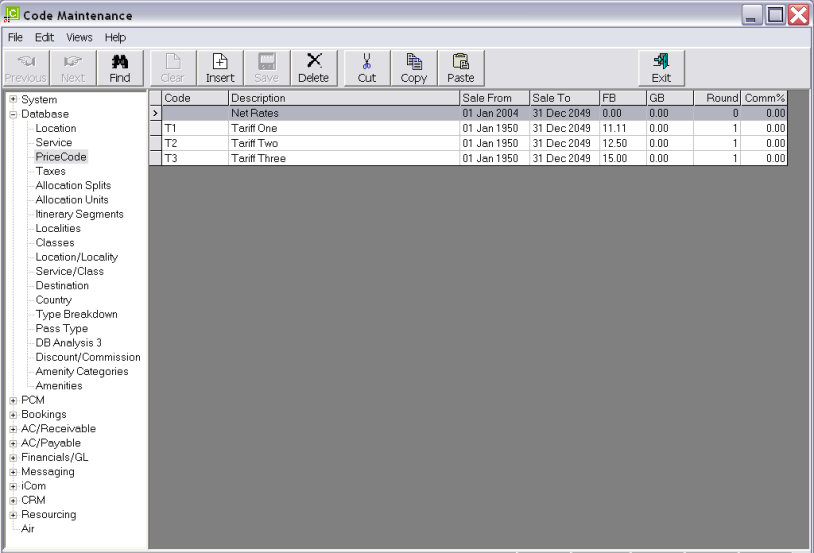
|
|
The column headings at the top of the scroll are the only column headings available in this screen. In normal Screen mode, some may be hidden and can be accessed using the horizontal scroll bar at the bottom of the screen. A description of the columns is under the heading Price Code Scroll. |
|
|
Price Codes cannot be changed. Price Codes cannot be deleted if they have been used in a service in the Product Database, or a Quote or Booking. |
To create a new Price Code, click the Insert button in the button bar.
Screen Shot 31: Price Code Dialogue
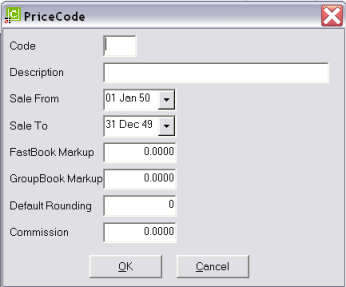
Code (2 Chars)
A code that is used to identify the Price Code
Description (40 Chars)
The long description of the Price Code.
Sale From/Sale To (Date)
Service Rates are able to be available for sale within a date range. An example is that a service provider may advise a special rate that is available for use between Date A and Date B, provided it is sold between Date C and Date D. e.g.;
Special Accommodation Rate for Stays between 01 July 2007 and 31 August 2007. Must be booked before 30 May 2007.
In this example, the Sale From date could be left at 01 Jan (19)50 and the Sale To date changed to 30 May 2007—the last date the Special is available for sale.
|
|
If rates do not have any special selling periods (not to be confused with Expiry dates), then leave these two fields as the default values shown in Screen Shot 31: Price Code Dialogue. |
The Sale From/Sale To values are defaults only and can be overridden when rates are being entered.
FastBook Mark-up (Numeric 4.4)
This field can be used to store a percentage value which will be applied to the Cost Prices entered into the FIT rate fields and displayed and saved in the FIT Sell Price fields. This is a default value and can be overridden when rates are being entered.
GroupBook Mark-up (Numeric 4.4)
This field can be used to store a percentage value which will be applied to the Cost Prices entered into the Group rate fields and displayed and saved in the Group Sell Price fields. This is a default value and can be overridden when rates are being entered.
|
|
In the example shown in Table 1: Price Code Examples, the following percentages could have been set against the Price Codes:
It is not uncommon for Group Rates to have no mark-up at Database Level. |
Default Rounding (1 Char)
This field can have the following values in it:
|
Blank |
= No Rounding |
|
1 |
= Round to the nearest whole unit (up to .5, round down; over .5 round up) |
|
5 |
= Round to nearest 5 whole units |
|
10 |
= Round to nearest 10 whole units |
If the marked up figure was calculated as 123.56, the following would be the rounding result:
|
Blank |
= 123.56 |
|
1 |
= 124.00 |
|
5 |
= 125.00 |
|
10 |
= 120.00 |
Commission (Numeric 8.4)
Services can have override commission % attached at a Rate/Date/Price Code level. If an override commission is to apply by default when using this price code, enter the commission percentage in this field.
|
|
Override Commission percentages completely override any commission percentage attached to an Agent or Booking. If the Price Code Commission value is 5% and the agent or booking has 10% commission attached, the commission on this service will be 5%, not 15%. |
To modify an existing Price Code, highlight the row and double click. All fields except the Code can be altered.
|
|
Changing a value will not change any services that already have the price code attached. Any new rates added using the price code will default to the new values. |
To delete an existing Price Code record, highlight the row and click the Delete button in the button bar.
|
|
Price Codes cannot be deleted if they have been used in a product in the Product Database, Quote or Booking, or are attached to an Agent. |
Screen Shot 32: Sample Completed Price Code Dialogue
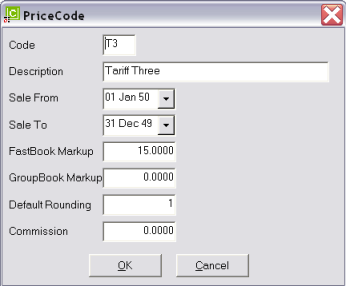
OK
Click the OK button to save the Price Code.
Cancel
Click Cancel to cancel setting up the Price Code, or to return to the scroll.